
 Klarna
Klarna
Klarna is a Swedish company specialized in payment solutions, enabling merchants to offer their customers the option to pay immediately or in installments through a simple and fast checkout process, without any business risk: once the payment is completed, the merchant receives the full amount upfront, regardless of the payment method chosen by the customer.
Klarna Integration on Payment Orchestra
Offer your customers flexibility, trust, and higher conversion rates with Klarna.
Thanks to direct integration with our gateway, you can enable Klarna’s main payment methods and easily scale your sales across Europe, the United States, Canada, Australia, and New Zealand.
Key Benefits
Higher conversions: customers complete more purchases thanks to flexible payment options.
Enhanced shopping experience: fast and intuitive checkout process.
Wide geographic coverage: active support in over 20 countries.
Risk management: Klarna assumes the risk of fraud and payment defaults.
Available Klarna Products
Klarna offers a comprehensive portfolio of payment solutions, grouped into three main categories:
Pay Now (immediate payment)
Pay Later (deferred or split payment)
Financing (medium- to long-term financing)
Regardless of the buyer’s selected payment method, the merchant receives the full transaction amount upfront.
Klarna Product Details
Pay Now (Immediate Payment)
With Klarna Pay Now, your customers can pay instantly using familiar methods:
Bank Transfer: instant online banking transfer
Pay by Card: credit or debit card payment (available in key markets)
Pay Later (Deferred or Split Payment)
Interest-free payment options for paying at a later time:
Pay in 30 days: the customer receives the product and pays within 30 days
Pay in Installments: the purchase is split into 3 or 4 interest-free installments
Financing (6–36 Months)
Medium- to long-term installment plans, ideal for higher-value purchases:
Financing: Klarna credit with terms up to 36 months
Payout Timing
The settlement of Klarna transactions to the merchant is managed by Fabrick, acting as a Payment Facilitator.
The payout timing depends on the terms defined in the Payment Facilitator agreement between the merchant and Fabrick.
In the case of daily settlement, for example, the funds are credited to the merchant on T+9 calendar days from the transaction execution date (where T is the transaction day).
Note: If the settlement date falls on a non-business day (weekend or holiday), the payout is postponed to the next business day.
Example: Daily Settlement
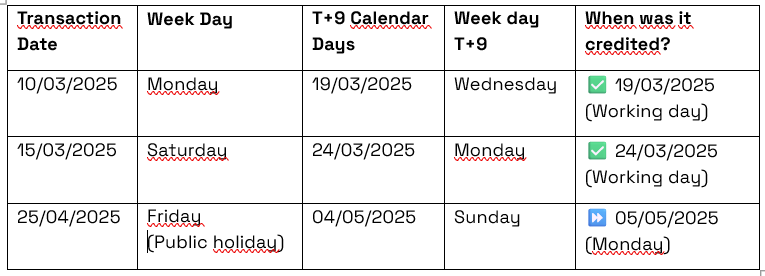
This logic applies to all Klarna payment methods (Pay Now, Pay Later, Financing): the merchant receives the payout within the specified timeframe, regardless of the payment option selected by the customer.
How It Works for Buyers
During checkout, the buyer enters their phone number and/or email address associated with their Klarna account.
The system automatically recognizes the user, eliminating the need to re-enter information and ensuring a smooth experience.
After login, Klarna guides the user through a simple, intuitive checkout where they can select their preferred payment option: Pay Now, Pay Later, or Financing.
The available options depend on several factors, including:
User profile
Country of residence
Purchase amount
Klarna’s internal policies
The entire process is designed to reduce friction and increase order completion rates.
Geographic Coverage and Product Availability
Below is a detailed map of Klarna product availability by country, currency, and payment method:
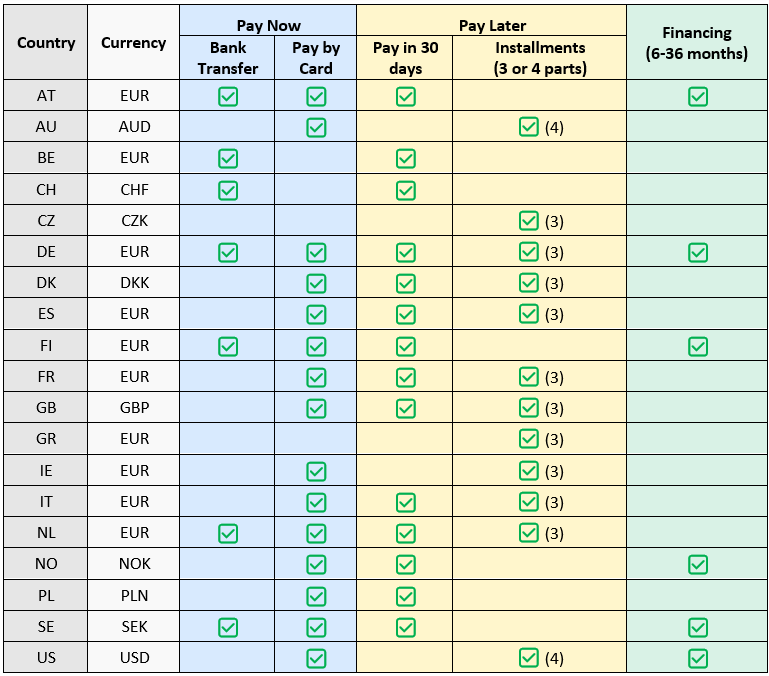
Note: Actual availability may vary depending on Klarna’s internal policies, user profile, and local market conditions. The table provides an up-to-date and indicative overview.
How It Works for Merchants
To start accepting payments with Klarna, simply agree to the dedicated terms reserved by Fabrick for its clients by signing the contract that enables Fabrick to operate as a Payment Facilitator.
Once the required contractual and technical steps are completed, Klarna can be used alongside other payment methods available on Fabrick Payment Orchestra.
Integration is simple: just use the paymentType tag with the value KLARNA.
For more information on how to use the tag, please refer to the section "How to route a customer to a specific payment method."
This collection method allows payments to be settled within 28 days, compared to the 25 days typically expected for card payments.
All main features can be managed through the Fabrick Dashboard, including:
Viewing Klarna account transactions
Submitting captures, refunds, and cancellations
Advanced financial reconciliation
Accessing reports
Updating Customer Care contact details displayed to buyers
Upon request, access to the Klarna Merchant Portal can also be enabled. This portal allows you to use On-Site Messaging, a service to display and customize Klarna messages directly on your website.
For further information, you can visit the official Klarna website.
to include in the call to Klarna
The parameters required by the service for the request are those that identify:
the Billing Address
the Product Details (fields: Name, Unit Price and Quantity)
The following tables show the parameters that can be sent (the required fields are in bold):
Billing Address
OrderDetails.BillingAddress.FirstName
65
Billing Customer First Name
OrderDetails.BillingAddress.Lastname
65
Billing Customer Last Name
OrderDetails.BillingAddress.Company
75
Billing Company
OrderDetails.BillingAddress.StreetName
100
Billing street name. Accepts only alpha-numeric characters.
OrderDetails.BillingAddress.Email
100
Billing Customer email
OrderDetails.BillingAddress.City
50
Billing city name
OrderDetails.BillingAddress.ZipCode
50
Billing zip code
OrderDetails.BillingAddress.State
50
Billing Region or State
OrderDetails.BillingAddress.CountryCode
2
Should follow the standard of ISO 3166 alpha-2. E.g. GB, US, DE, SE.
OrderDetails.BillingAddress.PrimaryPhone
100
Customer’s phone including prefix.
Shipping Address
OrderDetails.ShippingAddress.FirstName
65
Shipping Customer First Name
OrderDetails.ShippingAddress.Lastname
65
Shipping Customer Last Name
OrderDetails.ShippingAddress.Company
75
Shipping Customer Company
OrderDetails.ShippingAddress.StreetName
75
Shipping street name. Accepts only alpha-numeric characters.
OrderDetails.ShippingAddress.Email
100
Shipping Customer email
OrderDetails.ShippingAddress.City
50
Shipping city name
OrderDetails.ShippingAddress.ZipCode
20
Shipping zip code
OrderDetails.ShippingAddress.State
50
Shipping Region or State
OrderDetails.ShippingAddress.CountryCode
2
Should follow the standard of ISO 3166 alpha-2. E.g. GB, US, DE, SE
OrderDetails.ShippingAddress.PrimaryPhone
30
Customer’s phone including prefix
OrderDetails.ShippingAddress.ShippingMethod
-
Shipping Method [STORE | PICKUP_POINT | CARRIER] - campo non obbligatorio ma se ne consiglia la compilazione
Customer info
OrderDetails.CustomerDetail.FirstName
65
Customer First Name
OrderDetails.CustomerDetail.Lastname
65
Customer Last Name
Product Details
OrderDetails.ProductDetails[x].Description
255
Article’s description
OrderDetails.ProductDetails[x].SKU
50
Article’s Stock Keeping Unit
OrderDetails.ProductDetails[x].Name
100
Article’s name
OrderDetails.ProductDetails[x].UnitPrice
12
Article’s Unit Price
OrderDetails.ProductDetails[x].Quantity
3
The number of products
OrderDetails.ProductDetails[x].ImageUrl
2048
Article's image
OrderDetails.ProductDetails[x].ProductInfoUrl
2048
Link to product informations
OrderDetails.ProductDetails[x].Type
2
The type of article. [A dedicated table below is available to check all possible types of products and when to use them]
Shipping Method
FullFillment.FullFillmentlst.FullfillmentDetail.TrackingCompany
512
Tracking company Name*
FullFillment.FullFillmentlst.FullfillmentDetail.TrackingNumbers
1024
Tracking number*
FullFillment.FullFillmentlst.FullfillmentDetail.TrackingUrls
2048
Link to tracking information
* This information allows the customer to view shipping data on the Klarna app. In particular, if the Carrier Partner is one of those present in the linked document https://docs.klarna.com/order-management/delivery/klarna-carrier-partner-list/, the buyer will be able to monitor all the steps of the shipment directly from the Klarna app.
Order Details
OrderDetails.PaymentPageDetails.LogoUrl
2048
Logo displayed on the Payment Page
OrderDetails.ProviderPageDetails.BackgroundUrl
2048
Backgroung Image dispayed on the Payment Page
OrderDetails.ProviderPageDetails.BackgroundWidth
21
Background Image width
OrderDetails.ProviderPageDetails.PageTitle
255
Title displayed on the Payment Page
OrderDetails.ProviderPageDetails.PrivacyUrl
2048
Link to Privacy Conditions
OrderDetails.ProviderPageDetails.TermsAndCondsUrl
2048
Link to Terms and Conditions
Examples of integration
Some examples of integration are available in the API section, where you will find an example of partial authorization, refund and capture.
Authorization of the transaction
1<soap:Envelope xmlns:soap="http://www.w3.org/2003/05/soap-envelope" xmlns:ecom="https://ecomm.sella.it/">
2 <soap:Header/>
3 <soap:Body>
4 <ecom:Encrypt>
5 <ecom:shopLogin> --MERCHANT SHOP LOGIN HERE-- </ecom:shopLogin>
6 <ecom:apikey> --MERCHANT API KEY HERE-- </ecom:apikey>
7 <ecom:uicCode>242</ecom:uicCode>
8 <ecom:amount>516.49</ecom:amount>
9 <ecom:shopTransactionId>KLARNA_TEST_20220512_S02</ecom:shopTransactionId>
10 <ecom:languageId>1</ecom:languageId>
11 <ecom:paymentTypes>
12 <ecom:paymentType>KLARNA</ecom:paymentType>
13 </ecom:paymentTypes>
14 <ecom:OrderDetails>
15 <ecom:providerPageDetails>
16 <ecom:LogoUrl>https://www.axerve.com/images/logos/logo-color-positive.svg</ecom:LogoUrl>
17 <ecom:BackgroundUrl>https://www.axerve.com/images/logos/logo-color-positive.svg</ecom:BackgroundUrl>
18 <ecom:BackgroundWidth>100</ecom:BackgroundWidth>
19 <ecom:PageTitle>Completa il pagamento</ecom:PageTitle>
20 <ecom:PrivacyUrl>https://www.google.it</ecom:PrivacyUrl>
21 <ecom:TermsAndCondsUrl>https://www.google.it</ecom:TermsAndCondsUrl>
22 </ecom:providerPageDetails>
23 <ecom:CustomerDetail>
24 <ecom:FirstName>Test</ecom:FirstName>
25 <ecom:Lastname>Person-it</ecom:Lastname>
26 <ecom:PrimaryEmail>customer@email.it</ecom:PrimaryEmail>
27 </ecom:CustomerDetail>
28 <ecom:ShippingAddress>
29 <ecom:FirstName>Test</ecom:FirstName>
30 <ecom:Lastname>Person-it</ecom:Lastname>
31 <ecom:StreetName>Via Enrico Fermi 150</ecom:StreetName>
32 <ecom:City>Roma</ecom:City>
33 <ecom:ZipCode>00146</ecom:ZipCode>
34 <ecom:CountryCode>IT</ecom:CountryCode>
35 <ecom:Email>customer@email.it</ecom:Email>
36 <ecom:PrimaryPhone>+393339741231</ecom:PrimaryPhone>
37 <ecom:ShippingMethod>STORE</ecom:ShippingMethod>
38 </ecom:ShippingAddress>
39 <ecom:BillingAddress>
40 <ecom:FirstName>Test</ecom:FirstName>
41 <ecom:Lastname>Person-it</ecom:Lastname>
42 <ecom:StreetName>Via Enrico Fermi 150</ecom:StreetName>
43 <ecom:City>Roma</ecom:City>
44 <ecom:ZipCode>00146</ecom:ZipCode>
45 <ecom:CountryCode>IT</ecom:CountryCode>
46 <ecom:Email>customer@email.it</ecom:Email>
47 <ecom:PrimaryPhone>+393339741231</ecom:PrimaryPhone>
48 </ecom:BillingAddress>
49 <ecom:ProductDetails>
50 <ecom:ProductDetail>
51 <ecom:Description>Borsa</ecom:Description>
52 <ecom:SKU>48696138_M</ecom:SKU>
53 <ecom:Name>Borsa</ecom:Name>
54 <ecom:UnitPrice>500</ecom:UnitPrice>
55 <ecom:Quantity>1</ecom:Quantity>
56 <ecom:ImageUrl>https://www.axerve.com/images/logos/logo-color-positive.svg</ecom:ImageUrl>
57 <ecom:ProductInfoUrl>https://www.axerve.com/borsa</ecom:ProductInfoUrl>
58 <ecom:Type>5</ecom:Type>
59 </ecom:ProductDetail>
60 <ecom:ProductDetail>
61 <ecom:Description>Scarpe</ecom:Description>
62 <ecom:SKU>48696138_S</ecom:SKU>
63 <ecom:Name>Chiba silk bandeau top</ecom:Name>
64 <ecom:UnitPrice>16.49</ecom:UnitPrice>
65 <ecom:Quantity>1</ecom:Quantity>
66 <ecom:ImageUrl>https://www.axerve.com/images/logos/logo-color-positive.svg</ecom:ImageUrl>
67 <ecom:ProductInfoUrl>https://www.axerve.com/scarpe</ecom:ProductInfoUrl>
68 <ecom:Type>5</ecom:Type>
69 </ecom:ProductDetail>
70 </ecom:ProductDetails>
71 </ecom:OrderDetails>
72 </ecom:Encrypt>
73 </soap:Body>
74</soap:Envelope>Partial capture of the transaction (1/2)
1<soapenv:Envelope xmlns:soapenv="http://schemas.xmlsoap.org/soap/envelope/" xmlns:ecom="https://ecomms2s.sella.it/">
2 <soapenv:Body>
3 <ecom:callSettleS2S xmlns="https://ecomms2s.sella.it/">
4 <ecom:shopLogin> --MERCHANT SHOP LOGIN HERE-- </ecom:shopLogin>
5 <ecom:apikey> --MERCHANT API KEY HERE-- </ecom:apikey>
6 <ecom:uicCode>242</ecom:uicCode>
7 <ecom:bankTransID>578</ecom:bankTransID>
8 <ecom:amount>500</ecom:amount>
9 <ecom:FullFillment>
10 <ecom:FullFillmentlst>
11 <ecom:FullfillmentDetail>
12 <ecom:TrackingCompany>TNT</ecom:TrackingCompany>
13 <ecom:TrackingNumbers>TNT100</ecom:TrackingNumbers>
14 <ecom:TrackingUrls>https://www.tnt.com/tnt100</ecom:TrackingUrls>
15 <ecom:ProductDetails>
16 <ecom:Description>Borsa</ecom:Description>
17 <ecom:SKU>48696138_M</ecom:SKU>
18 <ecom:Name>Borsa</ecom:Name>
19 <ecom:UnitPrice>500</ecom:UnitPrice>
20 <ecom:Quantity>1</ecom:Quantity>
21 <ecom:ImageUrl>https://www.axerve.com/images/logos/logo-color-positive.svg</ecom:ImageUrl>
22 <ecom:ProductInfoUrl>https://www.axerve.com/borsa</ecom:ProductInfoUrl>
23 <ecom:Type>5</ecom:Type>
24 </ecom:ProductDetails>
25 </ecom:FullfillmentDetail>
26 </ecom:FullFillmentlst>
27 </ecom:FullFillment>
28 </ecom:callSettleS2S>
29 </soapenv:Body>
30</soapenv:Envelope>Partial capture of the transaction (2/2)
1<soapenv:Envelope xmlns:soapenv="http://schemas.xmlsoap.org/soap/envelope/" xmlns:ecom="https://ecomms2s.sella.it/">
2 <soapenv:Body>
3 <ecom:callSettleS2S xmlns="https://ecomms2s.sella.it/">
4 <ecom:shopLogin> --MERCHANT SHOP LOGIN HERE-- </ecom:shopLogin>
5 <ecom:apikey> --MERCHANT API KEY HERE-- </ecom:apikey>
6 <ecom:uicCode>242</ecom:uicCode>
7 <ecom:bankTransID>578</ecom:bankTransID>
8 <ecom:amount>16.49</ecom:amount>
9 <ecom:FullFillment>
10 <ecom:FullFillmentlst>
11 <ecom:FullfillmentDetail>
12 <ecom:TrackingCompany>TNT</ecom:TrackingCompany>
13 <ecom:TrackingNumbers>TNT200</ecom:TrackingNumbers>
14 <ecom:TrackingUrls>https://www.tnt.com/tnt200</ecom:TrackingUrls>
15 <ecom:ProductDetails>
16 <ecom:Description>Scarpe</ecom:Description>
17 <ecom:SKU>48696138_S</ecom:SKU>
18 <ecom:Name>Chiba silk bandeau top</ecom:Name>
19 <ecom:UnitPrice>16.49</ecom:UnitPrice>
20 <ecom:Quantity>1</ecom:Quantity>
21 <ecom:ImageUrl>https://www.axerve.com/images/logos/logo-color-positive.svg</ecom:ImageUrl>
22 <ecom:ProductInfoUrl>https://www.axerve.com/scarpe</ecom:ProductInfoUrl>
23 <ecom:Type>5</ecom:Type>
24 </ecom:ProductDetails>
25 </ecom:FullfillmentDetail>
26 </ecom:FullFillmentlst>
27 </ecom:FullFillment>
28 </ecom:callSettleS2S>
29 </soapenv:Body>
30</soapenv:Envelope>Partial refund of the transaction (1/2)
1<soapenv:Envelope xmlns:soapenv="http://schemas.xmlsoap.org/soap/envelope/" xmlns:ecom="https://ecomms2s.sella.it/">
2 <soapenv:Body>
3 <ecom:callRefundS2S xmlns="https://ecomms2s.sella.it/">
4 <ecom:shopLogin> --MERCHANT SHOP LOGIN HERE-- </ecom:shopLogin>
5 <ecom:apikey> --MERCHANT API KEY HERE-- </ecom:apikey>
6 <ecom:uicCode>242</ecom:uicCode>
7 <ecom:bankTransactionId>578</ecom:bankTransactionId>
8 <ecom:amount>16.49</ecom:amount>
9 <ecom:settlementID>578_1</ecom:settlementID>
10 <ecom:OrderDetail>
11 <ecom:ProductDetails>
12 <ecom:ProductDetail>
13 <ecom:Description>Scarpe</ecom:Description>
14 <ecom:SKU>48696138_S</ecom:SKU>
15 <ecom:Name>Chiba silk bandeau top</ecom:Name>
16 <ecom:UnitPrice>16.49</ecom:UnitPrice>
17 <ecom:Quantity>1</ecom:Quantity>
18 <ecom:ImageUrl>https://www.axerve.com/images/logos/logo-color-positive.svg</ecom:ImageUrl>
19 <ecom:ProductInfoUrl>https://www.axerve.com/scarpe</ecom:ProductInfoUrl>
20 <ecom:Type>5</ecom:Type>
21 </ecom:ProductDetail>
22 </ecom:ProductDetails>
23 </ecom:OrderDetail>
24 </ecom:callRefundS2S>
25 </soapenv:Body>
26</soapenv:Envelope>Partial refund of the transaction (2/2)
1<soapenv:Envelope xmlns:soapenv="http://schemas.xmlsoap.org/soap/envelope/" xmlns:ecom="https://ecomms2s.sella.it/">
2 <soapenv:Body>
3 <ecom:callRefundS2S xmlns="https://ecomms2s.sella.it/">
4 <ecom:shopLogin> --MERCHANT SHOP LOGIN HERE-- </ecom:shopLogin>
5 <ecom:apikey> --MERCHANT API KEY HERE-- </ecom:apikey>
6 <ecom:uicCode>242</ecom:uicCode>
7 <ecom:bankTransactionId>578</ecom:bankTransactionId>
8 <ecom:amount>500</ecom:amount>
9 <ecom:settlementID>578_0</ecom:settlementID>
10 <ecom:OrderDetail>
11 <ecom:ProductDetails>
12 <ecom:ProductDetail>
13 <ecom:Description>Borsa</ecom:Description>
14 <ecom:SKU>48696138_M</ecom:SKU>
15 <ecom:Name>Borsa</ecom:Name>
16 <ecom:UnitPrice>500</ecom:UnitPrice>
17 <ecom:Quantity>1</ecom:Quantity>
18 <ecom:ImageUrl>https://www.axerve.com/images/logos/logo-color-positive.svg</ecom:ImageUrl>
19 <ecom:ProductInfoUrl>https://www.axerve.com/borsa</ecom:ProductInfoUrl>
20 <ecom:Type>5</ecom:Type>
21 </ecom:ProductDetail>
22 </ecom:ProductDetails>
23 </ecom:OrderDetail>
24 </ecom:callRefundS2S>
25 </soapenv:Body>
26</soapenv:Envelope>Authorization of the transaction
1{
2 "shopLogin": "{shopLogin}",
3 "amount": "516.49",
4 "currency": "EUR",
5 "shopTransactionID": "{shopTransactionID}",
6 "languageId": 1,
7 "paymentType":["KLARNA"],
8 "OrderDetails": {
9 "providerPageDetails": {
10 "LogoUrl": "https://www.axerve.com/images/logos/logo-color-positive.svg",
11 "BackgroundUrl": "https://www.axerve.com/images/logos/logo-color-positive.svg",
12 "BackgroundWidth": 100,
13 "PageTitle": "Completa il pagamento",
14 "PrivacyUrl": "https://www.google.it",
15 "TermsAndCondsUrl": "https://www.google.it"
16 },
17 "CustomerDetail": {
18 "FirstName": "Test",
19 "Lastname": "Person-it",
20 "PrimaryEmail": "customer@email.it"
21 },
22 "ShippingAddress": {
23 "FirstName": "Test",
24 "Lastname": "Person-it",
25 "StreetName": "Via Enrico Fermi 150",
26 "City": "Roma",
27 "ZipCode": "00146",
28 "CountryCode": "IT",
29 "Email": "customer@email.it",
30 "PrimaryPhone": "+393339741231",
31 "ShippingMethod": "STORE"
32 },
33 "BillingAddress": {
34 "FirstName": "Test",
35 "Lastname": "Person-it",
36 "StreetName": "Via Enrico Fermi 150",
37 "City": "Roma",
38 "ZipCode": "00146",
39 "CountryCode": "IT",
40 "Email": "customer@email.it",
41 "PrimaryPhone": "+393339741231",
42 "ShippingMethod": "STORE"
43 },
44 "ProductDetails": [
45 {
46 "Description": "Borsa",
47 "SKU": "48696138_M",
48 "Name": "Borsa",
49 "UnitPrice": "500",
50 "Quantity": "1",
51 "ImageUrl": "https://www.axerve.com/images/logos/logo-color-positive.svg",
52 "ProductInfoUrl": "https://www.axerve.com/borsa",
53 "Type": 5
54 },
55 {
56 "Description": "Scarpe",
57 "SKU": "48696138_S",
58 "Name": "Chiba silk bandeau top",
59 "UnitPrice": "16.49",
60 "Quantity": "1",
61 "ImageUrl": "https://www.axerve.com/images/logos/logo-color-positive.svg",
62 "ProductInfoUrl": "https://www.axerve.com/scarpe",
63 "Type": 5
64 }
65 ]
66 }
67}Submit
1{
2 "shopLogin": "{shopLogin}",
3 "paymentType": "KLARNA"
4}Capture of the transaction
1{
2 "shopLogin": "BPAY_TEST",
3 "currency": "EUR",
4 "bankTransactionID": "614",
5 "amount": "500",
6 "FullFillment": {
7 "FullFillmentlst": [
8 {
9 "TrackingCompany": "TNT",
10 "TrackingNumbers": "TNT100",
11 "TrackingUrls": "https://www.tnt.com/tnt100",
12 "ProductDetails": [
13 {
14 "Description": "Borsa",
15 "SKU": "48696138_M",
16 "Name": "Borsa",
17 "UnitPrice": "500",
18 "Quantity": "1",
19 "ImageUrl": "https://www.axerve.com/images/logos/logo-color-positive.svg",
20 "ProductInfoUrl": "https://www.axerve.com/borsa",
21 "Type": "5"
22 }
23 ]
24 }
25 ]
26 }
27}Refund of the transaction
1{
2 "shopLogin": "{shopLogin}",
3 "currency": "EUR",
4 "bankTransactionID": "614",
5 "amount": "16.49",
6 "settlementID": "614_0",
7 "orderDetails": {
8 "ProductDetails": [
9 {
10 "Description": "Scarpe",
11 "SKU": "48696138_S",
12 "Name": "Chiba silk bandeau top",
13 "UnitPrice": "16.49",
14 "Quantity": "1",
15 "ImageUrl": "https://www.axerve.com/images/logos/logo-color-positive.svg",
16 "ProductInfoUrl": "https://www.axerve.com/scarpe",
17 "Type": "5"
18 }
19 ]
20 }
21}Klarna Product Type
4
Discount
All available countries
Negative value. Used to add a discount order line and reduces the total value of the order.
5
Physical article
All available countries
Physical purchase.
6
Shipping fee
All available countries
Used when a shipping fee is added to the order.
8
Digital article
All available countries
Intangible purchase, like a license.
9
Gift Card
All available countries
It can take either a positive or negative value.
When used with a negative sign it is used to reduce the order total to be paid with Klarna when using a giftcard for part of the order.
When used with a positive sign to indicate that the user is purchasing a giftcard using Klarna.
10
Store credit
All available countries
Negative value. Used to reduce the order total to be paid with Klarna when using an in-store credit to settle a part of the order.
How to handle a failed response on the Klarna page
If the phone number is not sent in the payment request and if the buyer enters incorrect details for this parameter on the Klarna page, the page shows a failed response, without the possibility of re-entering the data. What has just been described does not apply to sandbox.
Credentials for the test environment
Before submitting the required fields in the call to the payment method, it is necessary to request the credentials for the Sandbox environment from technical support (credentials valid for all payment methods) and Klarna onboarding (onboarding on Orchestra).
Partial refund
You can proceed with a partial or full refund in two ways:
directly from the merchant's back office
using CallRefundS2S,
a server-to-server call
Klarna’s dispute management and fees
Klarna’s policy identifies the Merchant, being the provider of goods and/or services, as the party responsible for resolving the disputes raised by customers. Dispute management must be handled within Klarna’s Merchant Portal: please refer to Klarna’s dedicated website for more information.
The time periods for the resolution of different types of disputes are outlined below:
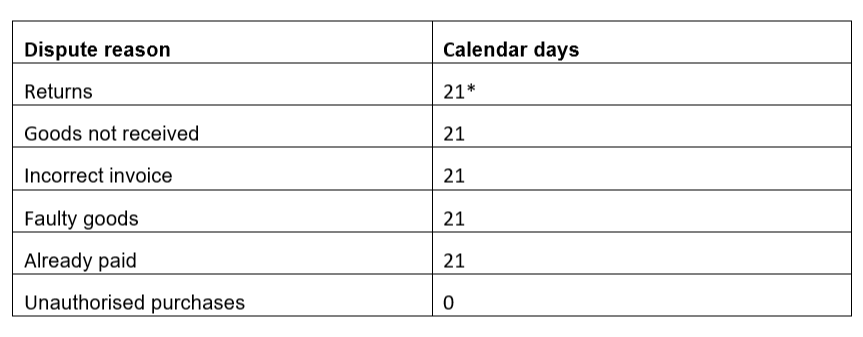
*As of the return date provided to Klarna by the customer. If the return date is less than 21 days, the escalation date will automatically be postponed 21 days from the return date.
If a dispute is not resolved within the stated time period, Klarna Customer Service will intervene to assist the parties in reaching an agreement. Such intervention may result in the application of an additional fee by Klarna, to be charged retroactively if the outcome of the dispute finds the Merchant to be responsible.
The Merchant will not be charged a dispute fee when a customer:
Is found at fault.
Cannot provide the information requested by Klarna to proceed.
Cancels the dispute on their own accord.
For more information on the management of disputes over payments made with Klarna and the related fees, please refer to Klarna’s dedicated website.
Extra Merchant Data (EMD)
Depending on the type of Ecommerce and/or services available to consumers, Klarna may request additional information about the customer, merchant and/or purchase. This information, known as Extra Merchant Data (EMD), allows Klarna to make an accurate risk assessment and improve conversion rates to enhance performance. Although in some cases the sharing of EMD is optional, in other cases it may be mandatory.
It is mandatory to provide Klarna with Extra Merchant Data if you operate in the following sectors or if you fall within the use cases specified in the table:
Travel
air_reservation_details, train_reservation_details, bus_reservation_details, ferry_reservation_details, car_rental_reservation_details, hotel_reservation_details, trip_reservation_details
For travel-related services, passenger and itinerary information must be provided through the applicable EMD for the service provided.
Marketplace
marketplace_seller_info, marketplace_winner_info
In the case of marketplace services where an order is created for a sub-seller, it is necessary to share information about the sub-seller, including the category of products sold and the seller ID.
Ticketing
Events
In the case of ticket sales for an event, information on the event must be provided.
Client information
customer_account_info, payment_history_full, payment_history_simple
In the case of registration on the website, EMD allows customers to be identified on subsequent logins, to improve the experience and even if they have no payment history with Klarna.
In-store pick-up
other_delivery_address
In cases of online purchase and in-store pick-up, the EMD must be sent to enable a proper risk analysis of the transaction.
More information on the different data fields for each package can be found at Klarna Docs - Extra merchant data
How to send EMDs
Firstly, it is necessary to add the data according to the specifics and your own product sector (to find out which product sector is appropriate to you, you can contact your Account Manager). You must also include the Extra Merchant Data in the attachment property and add it to the order, as seen from the payment/create call. The example below concerns recurring orders, which require subscription details and customer_account_info.
1<ecom:OrderDetails>
2 <ecom:ProviderData>{"customer_account_info":[{"unique_account_identifier":"test@gmail.com","account_registration_date":"2017-02-13T10:49:20Z",
3 "account_last_modified":"2019-03-13T11_45_27Z"}]}</ecom:ProviderData>1"OrderDetails": {
2 "ProviderData":
3 "{\"in_store_payment\":[{\"merchant_store_id\":\"LONDON12\",\"store_terminal_id\":\"AD12342D\",\"store_address\":{\"city\":\"London\",\"country\":\"GB\",\"postal_code\":\"W1B 1JA\",\"street_address\":\"New Burlington St 10\"}}]}",
4